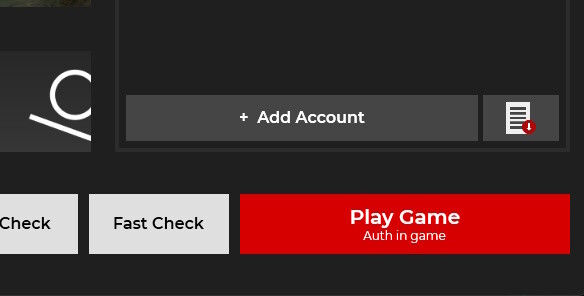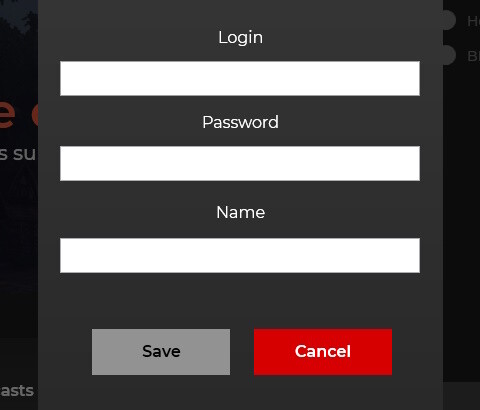How to Start Playing
Basics
Four simple steps to start playing on MasterWork and Lu4 projects:
- Register a Master Account on the website and confirm your email address
- Create a Game Account inside the Master Account
- Download Updater (game installation and update application)
- Download MasterWork and/or Lu4 client using Updater
In this article, we’ll guide you step by step through the registration process and highlight the key points you need to know.
Master Account Registration
First, register a Master Account. The registration process is simple and consists of several steps:

1. Create a Master Account on the E-Global website
- Open the main page of the E-Global website
- In the upper right corner, click the "Create Account" button. This will redirect you to the account creation page

2. Fill out the Master Account creation form
- Enter your email address
- Enter password
- Confirm your agreement with the Project Rules
- Confirm your consent to receive a newsletter with bonus codes and useful information to the specified email address
- Confirm that you are not a robot
- Click on the "Sign Up" button
- A confirmation email will be sent to your email address

3. Confirmation of registration
- Open a new letter in the email address you specified during registration
- Click on the "Confirm" button. This will redirect you to the email confirmation page
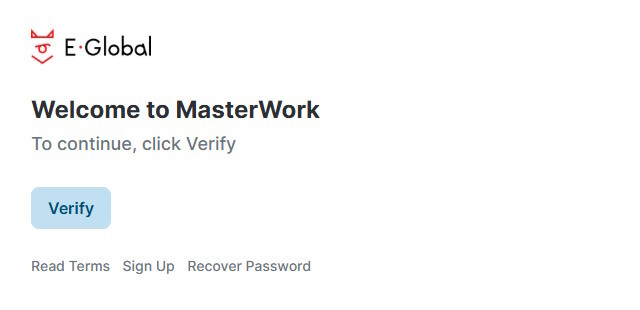
4. Welcome to MasterWork
- Once you are on the confirmation page, click the "Verify" button to continue setting up the Master Account

5. Two-factor Authentication
Two-factor authentication (2FA) adds an extra layer of security to your account. In addition to your regular password, the system requires a second code — typically generated by an app on your phone, such as Google Authenticator. Even if someone obtains your password, they won’t be able to access your account without this second code. That reduces the risk of unauthorized access and helps protect your game data.
Enable Two-factor authentication using the Google Authenticator app on your mobile phone:
- If you have not used Google Authenticator before, download the app from PlayMarket or AppStore and install it
- Launch the application on your phone
- Scan the QR-code on the website
- Enter the code generated in the application on the website
- Click the "Save" button to activate two-factor authentication
Using Google Authenticator will protect your Master Account from unauthorized access.
You can skip this step. You can enable it later in the Master Account security settings.
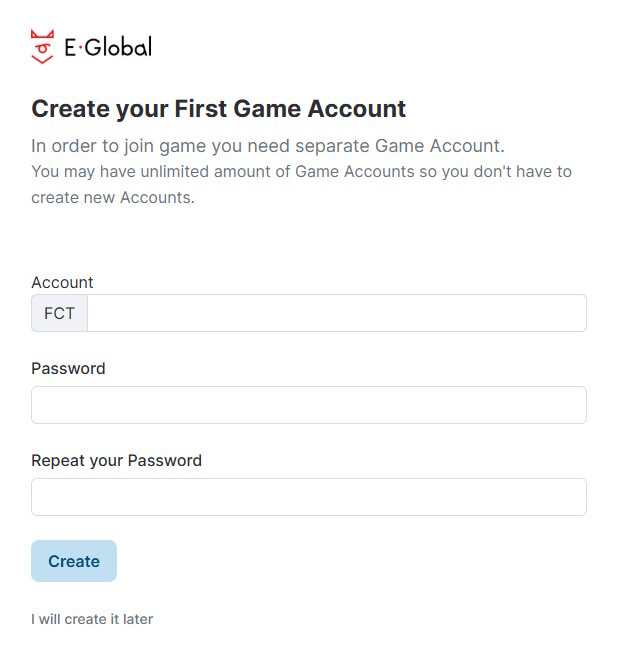
6. Creating a Game Account
Enter the details of the new Game Account:
- Login
- Password
- Re-enter password
- Click the "Create" button
Before the login you see three random letters — this is the prefix, which is part of your game account login.
When entering the game, always write your full login, for example: NEOIsTheOne.
Personal Account
In the Personal Account, you can manage your Master Account and view game statistics.
In this section, we will take a closer look at the options related to creating and managing Game Accounts.
Server selection
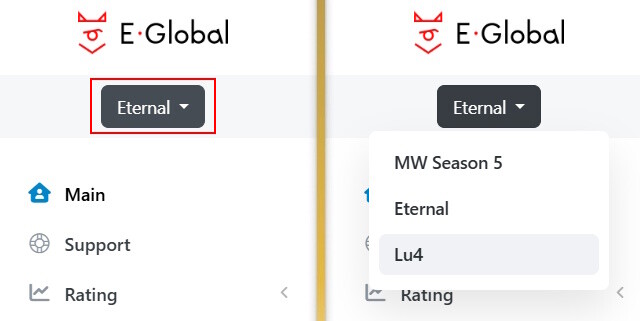
Select the desired server in the upper left corner tab:
- Eternal — server, which unites all seasonal servers
- MW Season — Seasonal Server
- Lu4 — UE4 Project
Game accounts
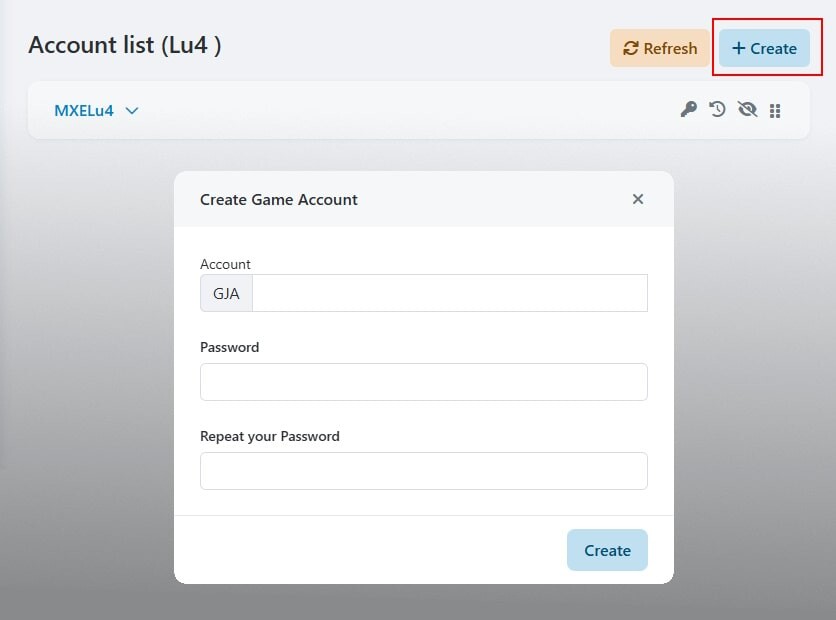
Creation of Game Accounts always available in the Personal Account:
- Make sure you selected the correct server
- Click the "Create" button on the right side of the screen
- Enter the details of the new Game Account
- Click on the "Create" button in the data entry window to confirm the creation of the Game Account
Game files

Download the game files from the E-Global website.
- Click the "Files" button at the top of the page
- Click the "Download Updater" button on the left side of the page. The download will start automatically
- Move the downloaded file to the folder where you plan to install the game
- Add the folder to the antivirus and Windows Defender exceptions. This action is necessary so that the system does not delete the encrypted game protection files
- Run Updater. If Windows complains about an unidentified application, click "More details" and "Run anyway"
How to Add a Folder to Windows Defender Exceptions
- Click the Start button on your keyboard or the Windows taskbar
- Enter "Virus & threat protection" in the search bar
- Find the section "Virus & threat protection settings" and go to settings
- Find the "Exceptions" section at the end and go to settings
- A pop-up window will appear with a warning — confirm permission to make changes
- Click the "Add Exception" button and select "Folder" from the drop-down menu. Specify the path to the folder in which you plan to install the game
- Ready
Updater
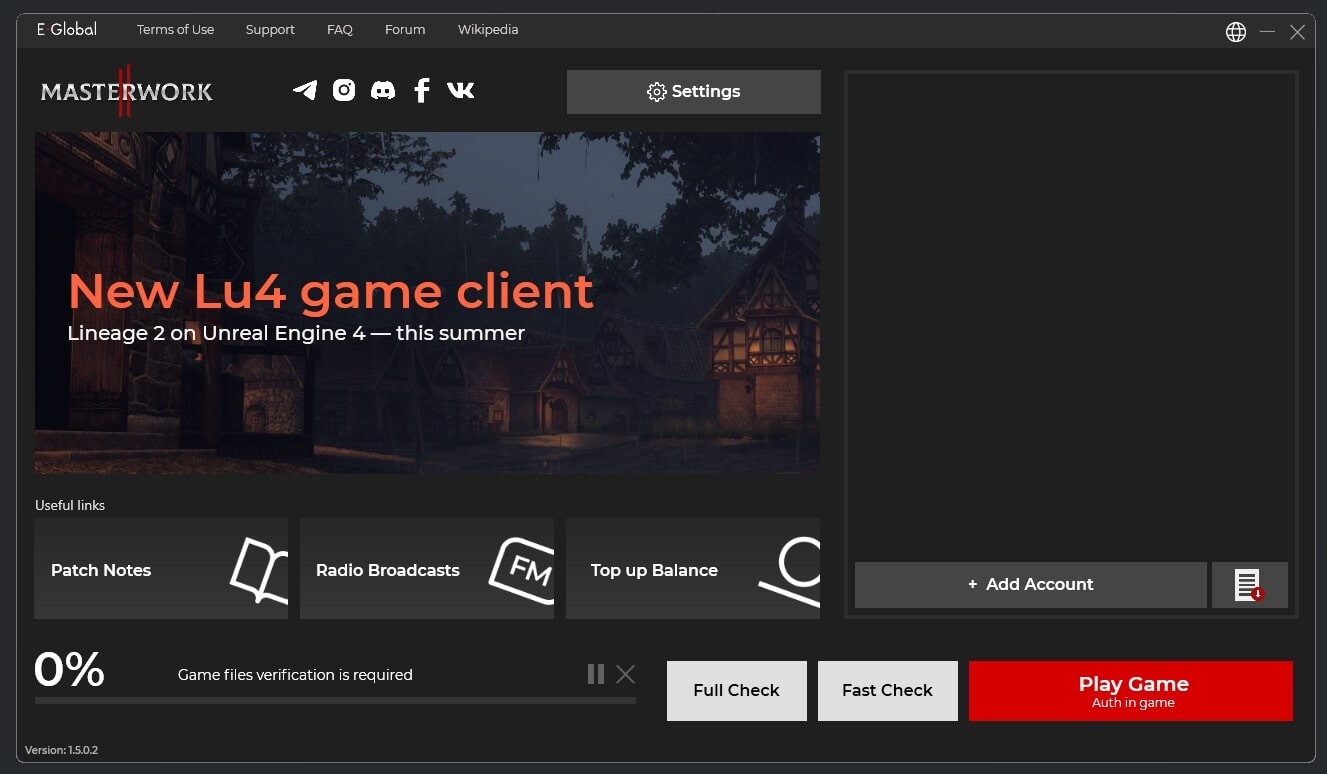
Updater (Launcher) — a convenient program for downloading, updating and launching the game. The updater has additional settings and useful functions.
Installing the game
To install the game, follow these steps:
- Place the updater in the folder where you want to install the game
- Run the updater
- Select the updater interface language by clicking on the icon in the upper right corner
- Open "Settings" and select the game client type: MasterWork or Lu4
- If necessary, select the language of the game client
- Close the settings window
- Click the "Full Check" button to download the game client
- Click the "Fast Check" button to download the latest updates
- Wait until all files are installed
Login to the game
To enter the game, follow these steps:
- Wait until all game files are installed
- Click the "Start Game" button
- When you first launch the game, select the game language
- On the game's start screen, enter your game account details. Don't forget the prefix
- Select a game server
- Select a proxy, the ping in the game may differ on different proxies
- Create a new character or select an existing one
- Enjoy the game
Useful functions
Account Manager
The Account Manager allows you to save your game account data and log into the game without entering your login and password. Recommended for players who use multiple game accounts or often forget their account data.
Add an account by clicking the button below, then enter your login, password and account name.
To edit or delete an account, click on the button next to the saved account.
To transfer data, use the import and export function: click the button on the right to save the file or select a previously saved file. That can be useful when reinstalling Windows.
Updater settings
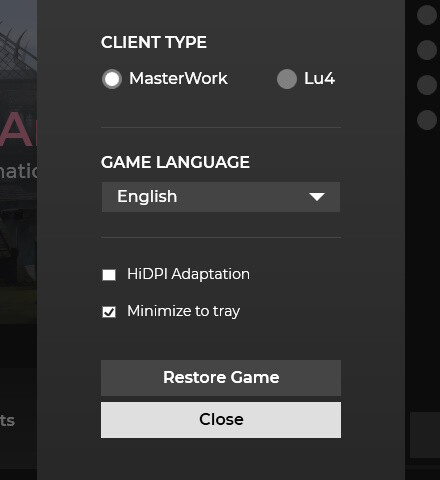
Additional updater settings:
- Client Type — Select MasterWork or Lu4 client
- Game Language — Select the game language
- HiDPI Adaptation — Setting for monitors with high resolution, scales the interface for comfortable gaming
- Minimize to tray — When you click on the cross, the updater will be closed or minimized to the tray, depending on the selected setting
- Repair Game — Repair damaged game files
Quick access

Quick access links are available on the main updater screen:
-
Useful information
- Main site
- Terms of Use
- Support
- Questions and Answers
- Forum
- Wikipedia
-
Social media
- Telegram
- Discord
- VK
-
Useful links
- Patchnotes
- MasterWork FM Radio
- Top up your balance
Video
FAQ
1. Question: What is a Master Account?
Answer: The Master Account is used to access your Personal Account. Within the Master Account, you can create Game Accounts, manage services, and adjust settings.
2. Question: What is a Game Account?
Answer: The Game Account is used to log into the game. Within a Game Account, you can create game characters. A single Master Account can contain multiple Game Accounts.
3. Question: What is the three letter prefix in the Game Account name?
Answer: The prefix is a security measure to protect your account. Since many players reuse the same login and password across different platforms, leaked data from one project could be used to access your account. The prefix adds uniqueness to your credentials, making unauthorized access significantly more difficult.
4. Question: How to remove or change a prefix?
Answer: It is not possible to remove or change the prefix.
5. Question: Do I need to enter a prefix to enter the game?
Answer: Yes! The prefix is part of the login — it must be specified when entering the game and in the account manager.
6. Question: What is two-factor authentication in Google Authenticator?
Answer: Two-factor authentication is an additional layer of protection for your account. Along with your regular password, the system also requires a one-time code generated by an app on your phone, such as Google Authenticator. Even if someone learns your password, they won’t be able to access your account without this second code. That reduces the risk of unauthorized access and helps keep your game data secure.
7. Question: Is it required to enable two-factor authentication in Google Authenticator?
Answer: No, it is not required, but it is highly recommended to increase account security.
8. Question: What happens to seasonal server characters after the season ends?
Answer: All characters from seasonal servers are transferred to the Eternal server.
9. Question: How to change the language?
Answer: There are different language settings available for the updater and for the game:
- To change the language in the updater, click on the icon in the upper right corner
- To change the game language, select the desired language in the updater settings or the lower right part of the game's start screen
- To change the language of in-game dialogues, talk to the NPC Butler or Newbie Helper
10. Question: What is a proxy and which one to choose?
Answer: A proxy server in a game acts as an intermediary between your computer and the game server. It can help lower ping and improve connection stability if you're far from the main server.
When you first launch the game, select the default proxy. If you experience connection issues or lag, try switching through the available proxy options one by one until you find the one that works best for you.
11. Question: When will Lu4 be available?
Answer: Lu4 pre-alpha testing starts June 20, 2025. Up-to-date information on the development progress is available on our social media.
12. Question: Do I need a separate updater to download the Lu4 client?
Answer: No, both the MasterWork and Lu4 game clients are downloaded through a single updater into the same folder.
13. Question: Do I need to register a new Game Account to access Lu4?
Answer: Yes, to access Lu4, you need to create new Game Accounts in your Personal Account. Make sure to select the correct server from the menu on the left side of the screen.